Secure delegates with tokens
You need to have Create/Edit Delegate permission to create and manage delegate tokens. For more information, go to Permissions reference.
Harness uses delegate tokens to encrypt communication between Harness Delegates and the Harness Manager. By default, when a new Harness account is created, all Harness Delegates in that account share the same token.
Delegate tokens can be managed according to your governance policies - you can add new tokens, revoke existing ones, rotate them as needed, and store them in a secret manager.
Generate a new delegate token
- Interactive
- Manual
To generate a new delegate token:
-
Navigate to Settings of your scope (Account, Organization, or Project). We will use Account scope for this example.
-
In Account-level resources, navigate to Delegates, then select Tokens.
-
Select New Token.
-
Enter a name for the new token and select Apply. The new token is created and appears in the list using the name you provided.
-
Copy and save the token value. You can now update your delegates with the new token.
-
To view more about a token, select the More Options (⋮) menu. Here you can view more information about the token or copy the token value.
Update existing delegates with new tokens
You can update an existing delegate with a new token value and then restart the delegate.
Kubernetes delegate
To update a Kubernetes delegate with a new token:
-
Open your
harness-delegate.yamlfile. -
Update the
DELEGATE_TOKENandUPGRADER_TOKENvalues with your new token. -
Apply the changes:
kubectl apply -f harness-delegate.yamlThe delegate pods will restart automatically with the new token.
Docker delegate
To update a Docker delegate with a new token:
-
Stop the existing delegate.
-
Restart the delegate with the new token in the environment variable:
DELEGATE_TOKEN=<new_token> -
Restart the upgrader with the new token in the environment variable:
UPGRADER_TOKEN=<new_token>
Revoke a Delegate token
Harness loads tokens during the delegate startup process as part of the connection heartbeat. When you change the delegate token, you must restart the delegate cycle process.
When you revoke a token, all delegates using that token are immediately disconnected and stopped.
To revoke tokens, do the following:
-
On the Tokens page, select Revoke next to the token you want to remove.
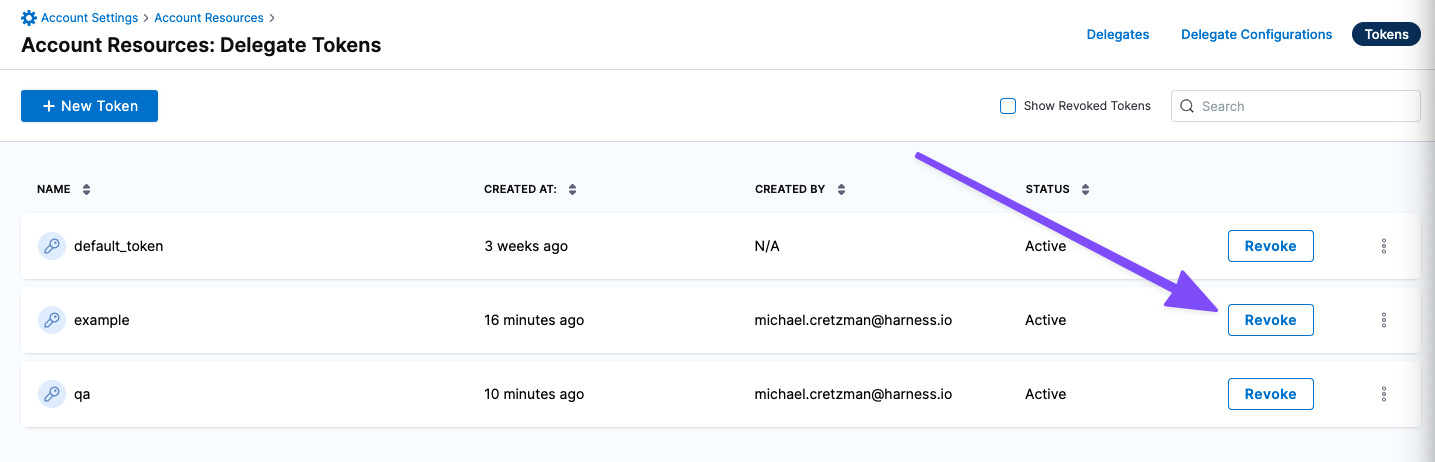
-
Confirm by selecting Revoke. The token is immediately revoked and will no longer appear in the list.
Delete a Delegate token
You can only delete tokens that have been revoked.
- Interactive
- Manual
To delete a token, do the following:
-
On the Tokens page, select Revoked Tokens next to the +New Token button. It will list all the revoked tokens.
-
Select the token you want to delete and select Delete.
-
Confirm by selecting Delete. The token is immediately deleted and will no longer appear in the list.
Rotate Delegate tokens
You can rotate and store your delegate tokens in a third-party secret manager and reference them as needed.
If you rotate your delegate tokens, you must redeploy the delegate.
To rotate your tokens, do the following:
-
Create your delegate token through the API. The delegate token API returns the token value.
-
Add the delegate token to a secret manager, such as HashiCorp Vault.
-
When you deploy the delegate pod, reference the delegate token from the secret manager.
For example, to reference the delegate token stored in the HashiCorp Vault, do the following:
-
Add the below annotations in the delegate Helm chart:
vault.hashicorp.com/agent-inject: true
vault.hashicorp.com/agent-inject-secret-secret1: <delegate_token> //delegate token referenced in hashicorp vault
vault.hashicorp.com/agent-inject-status: injected
vault.hashicorp.com/agent-inject-template-secret1:
{{ with secret "<delegate_token>" }} //delegate token referenced in hashicorp vault
export DELEGATE_TOKEN="{{ .Data.data.DELEGATE_TOKEN }}"
{{ end }}
vault.hashicorp.com/auth-config-type: iam
vault.hashicorp.com/role: qa-cloudtrust-infrastructure
noteThis example shows how to use HashiCorp Vault. Other secret managers require different setup steps and Helm chart annotations.
-