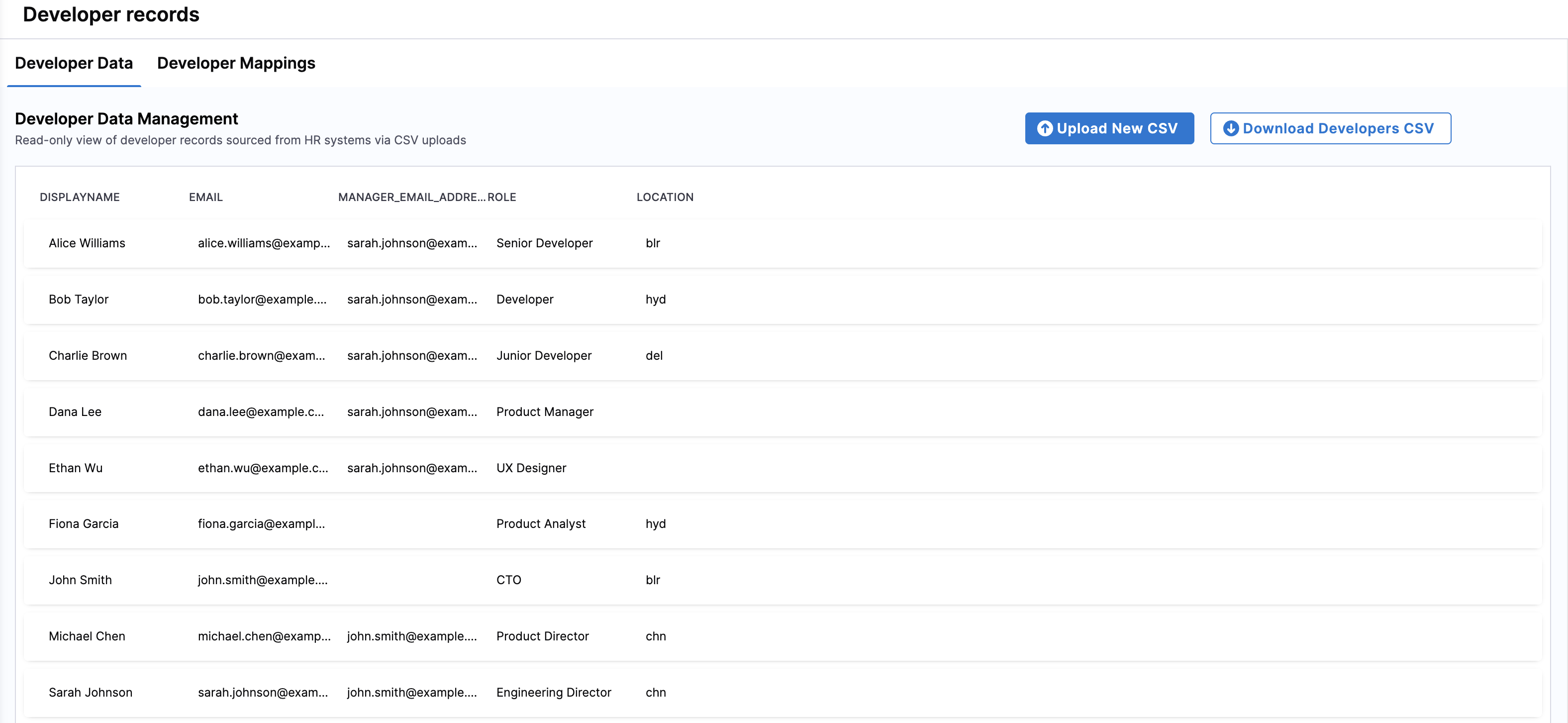Manage developers
Overview
Managing developer records in SEI 2.0 ensures accurate mapping of individuals to their respective teams, roles, and reporting structures. This includes uploading new developer records, reviewing records sourced from HR systems, and mapping relevant fields to SEI's schema.
The Developers page includes the Developer Data tab, which is a read-only view of your developer records ingested from CSV uploads, and the Developer Mappings tab, which is a mapping interface that links raw data fields (such as EMAIL AND MANAGER_EMAIL_ADDRESS) to SEI-specific fields (such as EMAIL, MANAGER_EMAIL, DISPLAYNAME, and ROLE).
To create an Org Tree Hierarchy based on reporting structure, Harness SEI requires four attributes: developer email, developer name, manager name, and manager email.
Uploading developer records
To add developer records:
-
From the left-hand navigation pane, click Developers under Configuration.
-
Upload a CSV file by clicking the Upload New CSV button.
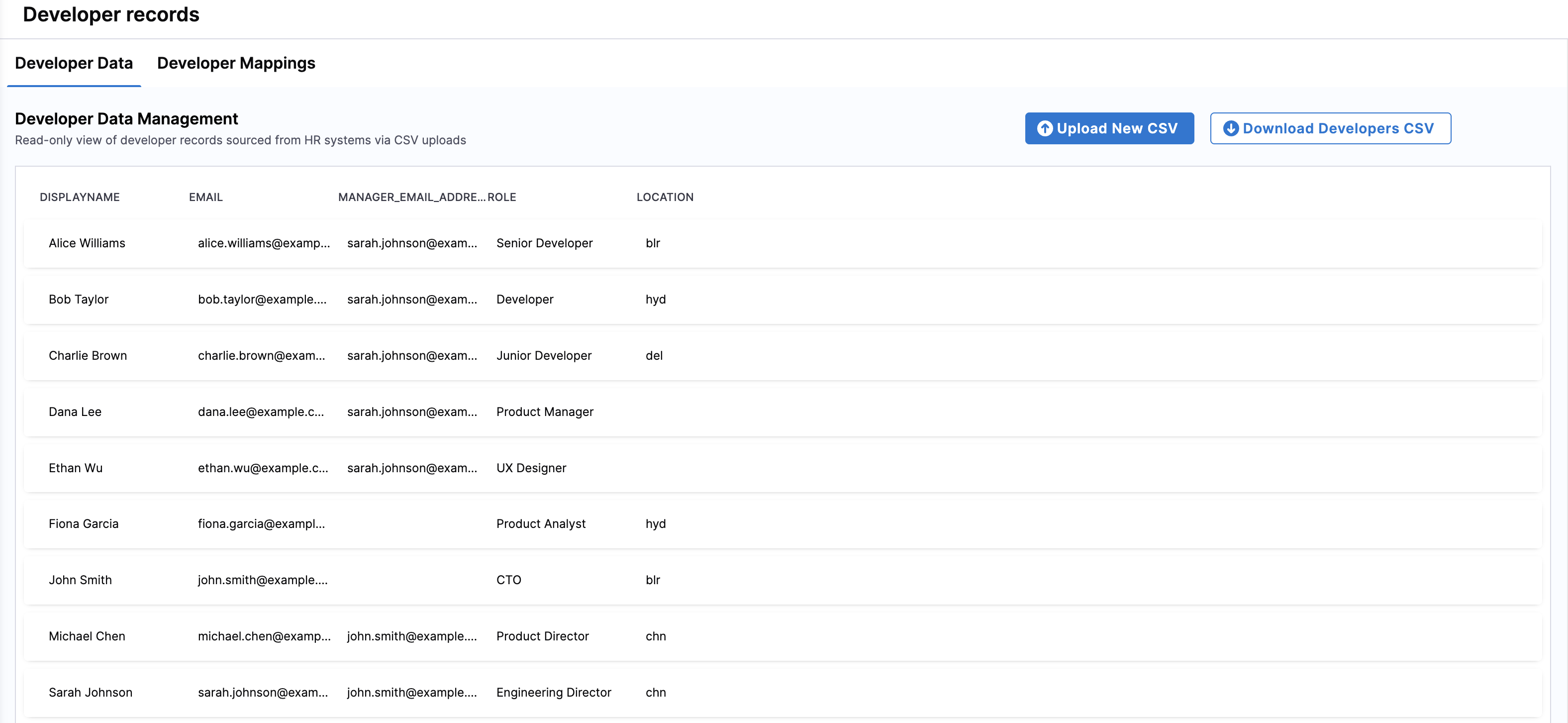
-
Browse and select your CSV file containing developer data.
-
On the Developer Preview screen, map the columns from your uploaded CSV to the corresponding SEI fields:
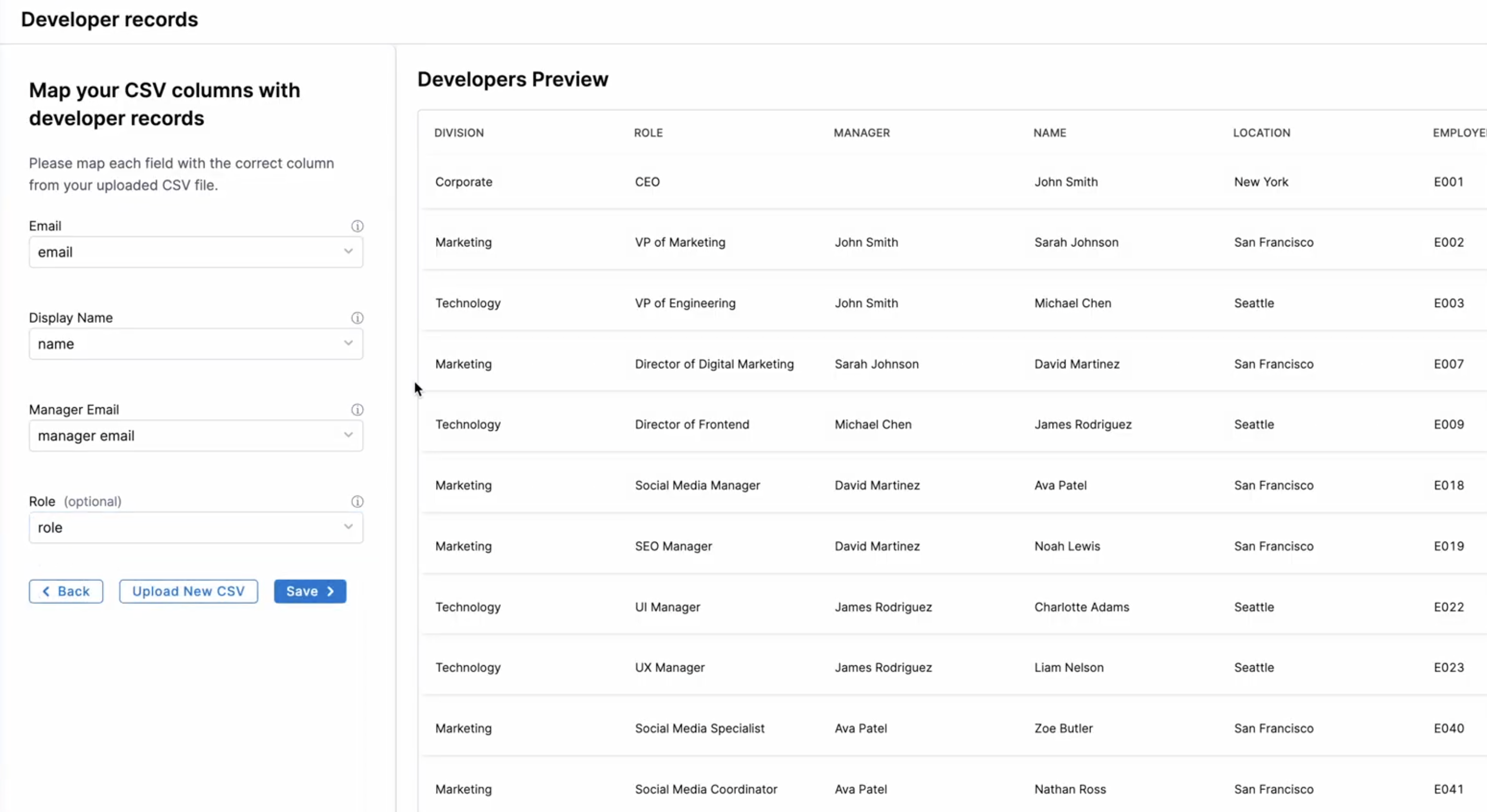
- Display Name: Select the column containing the developer's name.
- Email: Select the column containing the developer's email.
- Manager Email: Select the column containing the manager's email.
- Role: Select the column containing the developer's role.
-
Click Save. A Developer records saved successfully message will appear.
Managing developer records
Accurate mappings are essential for ensuring developer records are correctly associated with roles, managers, and team assignments. Field mappings are available on the Developer Mappings tab. You can access these mappings to ensure that the fields from the uploaded CSV file are correctly mapped to SEI's schema.
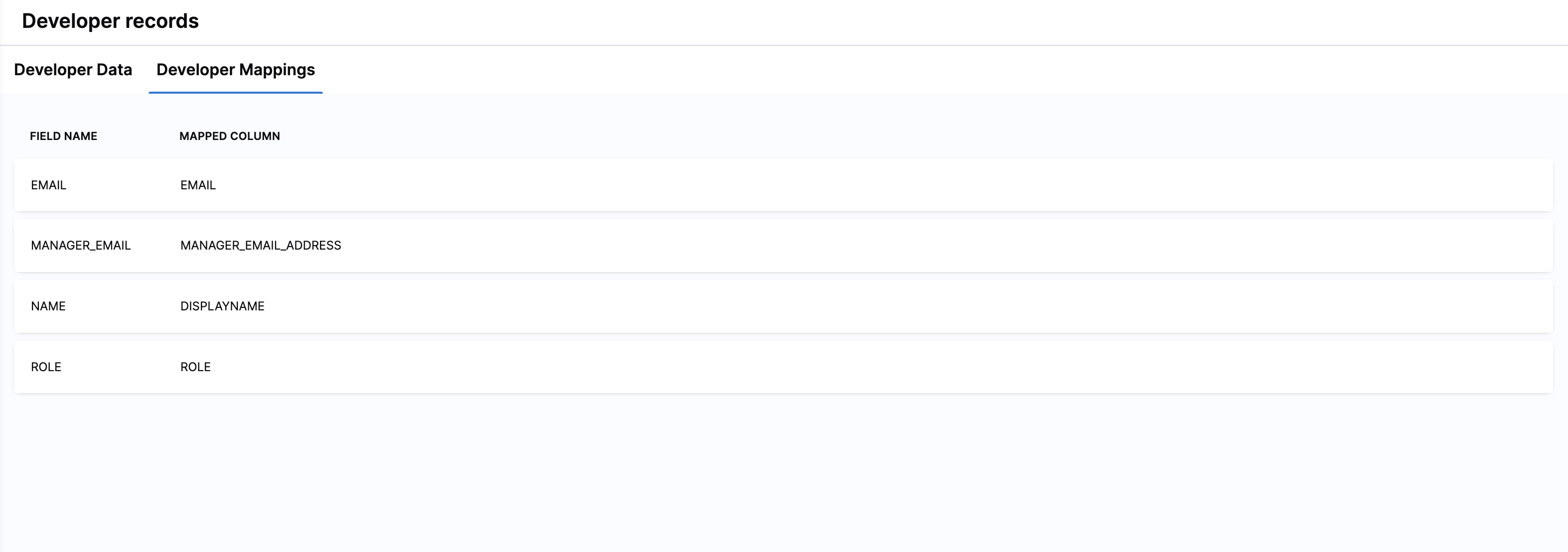
To review or export existing developer data:
-
Navigate to the Developer Data tab to view all developer records in SEI 2.0.
-
Click Download Developers CSV to export the data. This provides a snapshot of the current records in CSV format for auditing or offline review.